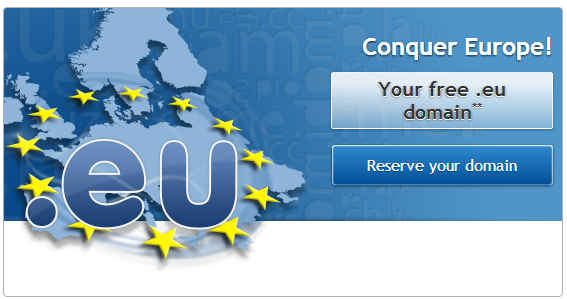Home
All posts
Senin, 10 Maret 2014
Congo NIC and Official Domain Registry hacked by Leet
Once a popular hacker "Leet" from Pakistani hacker team "Madleet" have back into the cyber world with its hack. This time also hacker have hacked and deface the some of the high profiled site. Today hacker LEET have hacked the Domain Registry of Democratic Republic of the Congo (nic.cd).
Domain Registry of Democratic Republic of the Congo (nic.cd) is responsible for providing all the high profiles local countries domain for the firms as like Amazon, Microsoft, Godaddy and so on.
Hacker have hacked into the system of the domain registrar and able to change DNS of all the site hosted on the server to its own DNS.
Earlier also hacker have hacked numerous high profiled site which includes, domains of Google, Microsoft, and many of NIC domains with the same method called DNS poisoning.
At the time of writing all the sites are still showing the deface page. You all can check the list of the site deface and its mirror on the Zone-H.
Rabu, 19 Februari 2014
Cara Mencegah Client Mengganti DNS secara Manual
Bagaimana cara mencegah client mengganti DNS manual misal ke 8.8.8.8? Pertanyaan ini ada pada artikel sebelumnya yakni : Cara Mudah Memblokir Situs-situs Dewasa dengan DNS di Mikrotik. Nah pada artikel kali ini saya akan coba menjawab nya dan memberikan solusi mencegah client mengganti DNS secara manual menggunakan Mikrotik.
Sebenarnya lebih tepat kalau kita sebut "Memaksa" Client menggunakan DNS Mikrotik. Karena siapapun bisa saja merubah setingan DNS di PC nya masing-masing. Nah, hal yang akan kita lakukan ini adalah memaksa client tersebut untuk menggunakan DNS kita walaupun DNS di PC nya sudah dirubah misal ke 8.8.8.8. Gimana caranya? Simak tutorial berikut :
Tutorial Cara Mencegah Client Mengganti DNS secara Manual :
1. Login ke Mikrotik via Winbox
2. Masuk ke menu IP --> Firewall --> NAT --> Add -->
- Pada tab General :
==> Chain : dstnat
==> Protocol : 17 (udp)
==> Dst. Port : 53
- Pada tab Action :
==> Action : Redirect
==> To Ports : 53
3. Coba anda cek di PC, ganti DNS ke manual misal 8.8.8.8 dan akses situs yang harusnya diblokir.
4. Jika masih bisa, coba flush dulu DNS Cache nya di Mikrotik dan PC nya
Oke, selamat mencoba tutorial Cara Mencegah Client Mengganti DNS secara Manual ini ya. Semoga sukses :)
Cara Mudah Memblokir Situs-situs Dewasa dengan DNS di Mikrotik
Memblokir Situs-situs Dewasa degan Mudah di Mikrotik
Menciptakan suasana internet yang sehat itu penting. Apalagi jika bayak client dari jaringan kita adalah anak-anak atau anak sekolah yang belum boleh mengakses konten dewasa. Masalahnya, banyak sekali situs-situs dewasa yang beredar di internet. Hal ini bakal bikin pusing jika kita harus memblokir situs nya satu per satu.
Untuk dapat memblokir situs atau konten terentu di internet pada Mikrotik dapat dilakukan dengan cara :
1. Web Proxy
2. DNS Static
3. Firewall
Memblokir situs tertentu menggunakan Web Proxy sudah pernah saya bahas disini :
Begitu juga dengan memblokir situs dengan Firewall Mikrotik.
Keduanya harus memasukkan daftar situs yang akan diblokir secara manual satu per satu. Hal ini tentu akan sangat merepotkan jika jumlah situs yang akan diblokir sampai ratusan bahkan ribuan. Kendala lainnya adalah kita tidak tau situs apa saja yang harus diblokir.
Nah, oleh karena itu solusi yang cocok adalah menggunakan DNS Static. Dalam hal ini kita dapat menggunakan DNS Gratis dari Nawala atau OpenDNS yang sudah memfilter konten berbahaya. Jadi kita tidak perlu lagi repot-repot memfilter manual semua situs-situs berbahaya tersebut.
Caranya sangat mudah, silakan anda login ke Mikrotik via Winbox.
1. Jika anda menggunakan DHCP Client, misalnya menggunakan internet dari speedy atau modem GSM maka anda harus menonaktifkan fitur "Use Peer DNS"
Masuk ke menu IP --> DHCP Client --> Buka DHCP client nya -- > uncheck "Use Peer DNS"
2. Masuk ke menu IP --> DNS --> Masukkan DNS Server nya di kolom Servers --> centang Allow Remote Request
- DNS Nawala (gratis tanpa register) :
- 180.131.144.144
- 180.131.145.145
- DNS OpenDNS (gratis register dulu) --> opendns.com
Bedanya jika menggunakan DNS Nawala jika masuk ke situs yang terblokir muncul pesan tetapi tidak dpat diganti. Sedagkan kalo OpenDNS bisa kita masukkan pesan tertentu sesuai keinginan seperti pada gambar pertama diatas.
Selain itu, jika menggunakan DNS Nawala kita ga bisa menambahkan atau mengurangi situs yang diblokir, sedangkan kalo menggunakan DNS OpenDNS bisa diatur situs apa saja yang mau diblokir. Namun jika menggunakan OpenDNS harus register dulu.
3. Setelah diganti DNS nya, jangan lupa untuk Flush DNS Cache nya. Pada menu DNS Settings --> Cache --> Flush Cache
atau bisa menggunakan command :
ip dns cache flush
4. Lakukan flush DNS cache juga pada windows dengan command di CMD :
ipconfig /flushdns
Nah, sekarang siapapun yang mengakses konten dewasa akan diblokir oleh DNS server. Namun masalahnya, bagaimana jika client mengganti alamat DNS nya secara manual misal pake DNS google 8.8.8.8? Hal ini akan membuat pemblokiran ini menjadi sia-sia.
Sekarang pertanyaannya, bagaimana cara mencegah client mengganti DNS manual misal ke 8.8.8.8? Caranya dengan memaksa client untuk menggunkaan DNS dari Mikrotik kita. Tutorialnya silakan anda baca disini :
Cara Mencegah Client Mengganti DNS secara Manual
Cara Mencegah Client Mengganti DNS secara Manual
Oke, demikianlah Cara Mudah Memblokir Situs-situs Dewasa dengan DNS di Mikrotik. Silakan dicoba, dan semoga bermanfaat :)
Selasa, 18 Februari 2014
Mengganti Tampilan Halaman Error Webproxy Mikrotik
Tampilan Halman error pada Webproxy Mikrotik dapat kita rubah sesuai keingininan. Tampilan asli halaman error web proxy Mikrotik adalah sebagai berikut :
Kita dapat merubah tampilan tersebut dengan mengganti/merubah script yang ada di file /webproxy/error.hrml pada mikrotik.
Namun jika direktori dan file tersebut tidak muncul di Mikrotik, maka anda harus mereset file HTML nya.
1. Masuk ke menu IP --> Web Proxy --> Reset HTML
2. Copy file error.html via File List atau akses FTP Mikrotik
3. Silakan anda edit filenya atau ganti dengan error page anda sendiri.
4. Yang perlu diperhatikan adalah, tidak semua kode HTML dapat dieksekusi di halaman error ini. Misalnya : tidak dapat menampilkan gambar atau animasi lainnya.
5. Jika anda ingin menambahkan gambar pada halaman error nya, file gambar nya bisa dirubah dulu ke dalam base64 string di web ini
http://webcodertools.com/imagetobase64converter
6. Selanjutnya bisa masukkan code HTML hasil convert nya ke halaman error tadi. Contoh nya seperti ini :
7. Hasilnya seperti ini :
Oke sekian dulu Tutorial Mengganti Tampilan Halaman Error Webproxy Mikrotik ini. Silakan anda coba :)
Senin, 17 Februari 2014
Swipe Screen & Earn Money [ Android Trick ]
Hello Readers, Nowadays maximum users are using android device and it is one of the widely spread mobile operating system which is very easy and comfortable to use. Millions of android apps are available in Google play and lot of them are working like a earning way so here is another application which allows you to earn just by swiping your screen. Yes you heard it right, you can earn money by just swiping your android device screen.
Paisa Swipe is the newly launched android app which pays for clicking on advertisements just at the time of swiping your Android device screen. Many of you think that it’s fake but believe Us, we never post anything which is spam or scam, we always post those tricks which is totally genuine and working. You can redeem your earnings in form of Mobile recharge via freecharge.in OR via paypal. Me personally using this application and earning superbly. Find below screenshot for earning proof.
Steps To Follow :
- Join Paisa Swipe by clicking Here & download it after registration.
- Now your task is to clicking on ads at the time of unlocking your screen.
- It is on a concept that you get ads in your mobile on lock screen by swiping each time you earn.
- More you click ads, more you earn.
Points To Remember :
- This App is only for Android users.
- Internet connection required.
- Per hour you can earn maximum Rs.1.50.
- There is a limit of 60 paise for per ads.
- Maximum you can earn Rs.11 daily.
- App payout in 2 ways : 1) Coupon of freecharge.in . 2) Paypal.
- Minimum limit to withdraw via freecharge is Rs.50 and via paypal is Rs.150.
You can easily earn Rs.50 in 4-5 days. This app is smooth also that means it doesn’t each so much of Ram.
They have their own customer support also and I really appreciate their service.
Thus, if you have android device then follow this awesome application and earn money by just swiping your screen.
Hope you loved this post, Do comment and share this post if you love our tricks. Thanks For Visiting Us !!
Minggu, 16 Februari 2014
Get Free Domain name for 1Year
Hi guys once again I am back with the great new offer for you all. Today we have a exciting offer for all those who can't pay for a domain. Yeah.. that right I have an offer of a Domain for you all.
While surfing to the net I have got this exciting offer of free domain. This free registration of your domain will valid for 1 Year. Guys many of you blogger don't have domain right now, so this is a great chance to integrate your blog with a domain, and that also for 1 year.
United kingdom, based web hosting provider "OVH" (www.ovh.co.uk) who provides a premium hosting and various domain name, which is also a fourth largest domain name registrar in the world (Netcraft, January 2012).
OVH is giving .EU (European Extension) domain name for free. Actually they are giving this offer only for residents of EU countries, but you all can grab this offer. While registration process fill the address details with the address of European countries. You all can find the address of the European countries with pincode easily on google.
Visit this Link OVH Promo Link and start registrating your domain. Please do read the below some steps that you need to follow while registration Process.
Important things to remember while registration...
Note:-
- Give your own mobile number, with your own countries code, as like +91 for India.
- On second steps select Traditional DNS (free).
- On third steps select "I don't want a hosting package with the domain".
- On the Sixth steps check the "Activate DNSSEC on all supported extensions" box.
- You will get "Available methods of payment" Under this click on "Next".
That's its Now all you an do further things....
Thank you all guys, for reading this. I will only say that, do share this post with others also, so that this can help them also.
Happy Blogging...!!!!
Change Your Facebok Page Name Officially After Limit
After releasing a trick about How To Make Your Facebook Fan Page Name Invisible?, Today we have a new trick for our visitors through that you can change your Facebook fan page name after 200+ likes. As you know that Facebook is No1 popular social networking site. Many business or brands have also there fan page on it for marketing. After reaching like's limits we can't change our name again.
As many guys and companies have changed there name so as being the top social network, everyone have a account of Facebook and have there official page. Now when it comes to change there Facebook official fan page name, they can't do it because they have 200+. So after searching on the Google, there are many unofficial way to change the page name after 200+ likes but due to a name in there business, they don't want to do it.
They want an official way to change there Facebook page name as they change there business name. So there are many article on it too but they are just half and benefitless for business man outside from US because they shared the only official Facebook way to change the Facebook page name form link that is only accessible from US. So now its time for outside US, What to do?
Here we didn't do any unofficial way, we just used a VPN that will change our IP to a 'US' IP and after that Facebook system will show a form to us through that we will provide our all real details and reason why to change the name and after that they will do it officially.
So without any more preface, here we go straight to the tutorial step by step with full HD images of all steps attached below. For this tutorial we need Chrome only so open chrome if you are not on chrome. Now close all other tabs from your browsers and do as we said below.
Full Tutorial Step By Step:
2.) Now Go To Setting Page And Open "Page Info" Tab.
3.) Here Click "Edit" In Front Of "Name".
4.) Now Here You Will See No Option To "Request Change". :-( But Don't Worry. Move Ahead. :-)
5.) Now Logout Your Facebook Account.
6.) Now Open "ZenMate For Google Chrome" Extension On Chrome Extension Store.
7.) Now Click On "+ Free" Blue Button To Install It.
8.) After This, Click On "Add" While It Want Confirmation Before Installing.
9.) Now Wait For Few Sec Then It Will Automatically Open A New Tab From Official Site.
10.) Here Add Your EMail Address And Click "Get Secured Now".
11.) After Waiting Some Sec, There Will Be A New Page Where They Will Automatically Generated A Random Password For You. You Can Also Change It Now Or Later.
12.) Now There Will Be A POPUP Of Confirmation. Click On "Got it!" Now This Page Will Be Closed Automatically.
13.) Here You Will Be Back To Chrome Extension Page.
14.) Now Click On The Green Color ZenMate Icon In Browser Extension Tab.
15.) Here You Will See That You Are Protected But With Different Country.
16.) Click On The Middle Country And There Will Be A List Of More Different Country.
17.) Now Choose "New York, United State" And Then You Will Be Back On Previous Tab.
18.) Restart Your Chrome Browser.
19.) Now Again Open Your Facebook Account.
Note: This Time, You Have To Check That Your "ZenMate For Google Chrome" Extension Must Be Active And Showing Green Icon In The Place Of Extension In Front Of Address Bar.
20.) Go To Your Facebook Page That's Name You Want To Change.
21.) Now Go To Setting Page And Open "Page Info" Tab.
22.) Here Click "Edit" In Front Of "Name".
23.) Now Here You Will See The Option To "Request Change". :-)
24.) Click On The Option To "Request Change" And You Will Be Redirected To A New Page.
25.) Now This Page Will Be Facebook Contact Form.
26.) Here Fill Your Data And Describe Why You Have To Change Your Page Name.
27.) Give Solid Reason With Some Original Proof.
28.) Now After Filling And Submitting The Form, Logout From Facebook And Close The Browser.
29.) Restart Your Browser And Remove The Extension From Browser Extension Tab.(If You Don't Want It)
30.) Now Wait For Few Days And Then You Will Receive The Confirmation Email From Facebook.
Then Enjoy. :*
Langganan:
Postingan (Atom)
Popular Posts
-
Pagi ini LinuxSec kembali mengabarkan kasus peretasan situs dalam negeri. Sekitar sejam yang lalu forum komunitas BackBox Linux Indonesia di...
-
Google Dorks: Find Already Uploaded Backdoored c99 Shells. So today we will talk about How to find c99 Shells from google dorks. People alwa...
-
Most of the peoples want to know what their kids are doing on CellPhone. So in this article i will mention you some of the features of Spy P...
-
Kode Produk pada Mikrotik memiliki arti tersendiri. Kadang kita tidak paham mengenai apa maksud dari arti nama kode produk pada Mikrotik. Pa...
-
How to hack WebCam using Metasploit(Kali Linux/ Backtrack) { How to Hack WebCam using Metasploit(Kali Linux/ Backtrack) . So today we are go...
-
Ini cerita seram gue yang berhubungan dengan kuntilanak cowok. Jadi gini gue itu dulu tinggal di Bogor, dan karna nenek gue sakit dan mint...
-
Hello Readers, Today Im going to share a amazing PHP tool with you. This is one of the advanced tool of website crashing known as PHP Dos At...
-
Well, many of us are aware about phishing and many other different ways of hacking. Here, i am posting an interesting way to hack any . This...
-
Hello Reader! Today Im going to show you how to exploit PHPmyAdmin with google Dorks. You dont nedd to do any thing no login nothing just pu...
-
Hello Guys! Successfully Hacked into Joomla Admin Panel? Not sure how to upload shell in jooma via admin panel? well your are at right place...
Select Category
Diberdayakan oleh Blogger.