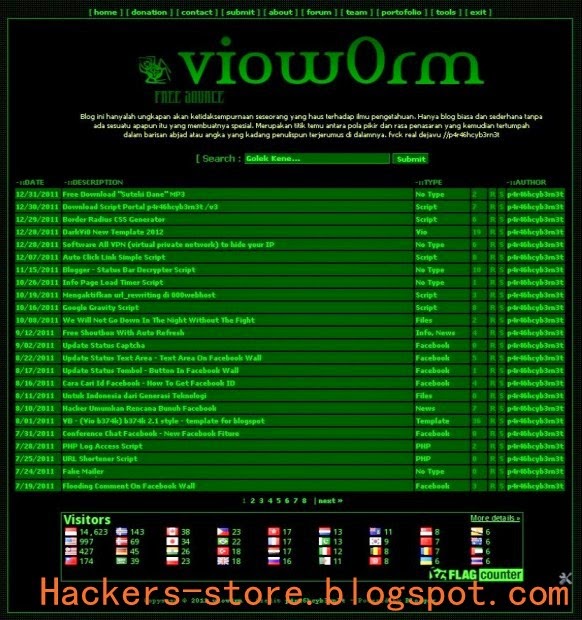Hello Readers! today Im going to teach you how you guyz can make a Blank Facebook Account or ID. Or how to make a Ghost Facebook Account . So here you go :-
PS:- Its not nameless or blank or Invisibly or Ghost name, actually Its ﱞﱞﱞﱞﱞﱞﱞﱞﱞﱞﱞﱞ Symbol ..
Follow the Instructions:-
1). First of all open Google Chrome..
2). Now we need an Indonesian Proxy. So for this go to
hidemyass.com scroll down and select Indonesia in country list in order to get proxies of Indonesia... Now click on
Update results..
Now it will display list of all Indonesian Proxies...
3). Click on Settings then Show Advanced Settings then under Network click on Change Proxy Settings. Now a dialog Box will appear click on LAN Settings and finally under Proxy Server tick the check box saying "Use a Proxy Server for your LAN(These Settings will not apply to Dial-up or VPN Connections)".
4). Now Enter or paste your Proxy in Address Text Box and paste your port and click OK
5). Now Login to your Facebook account Navigate to your Account Settings..
6). Scroll down and change the language from English (US) to Bahasa Indonesia. And click on Save Changes..
7). Change your name to:-
RﱞﱞﱞﱞﱞﱞﱞﱞﱞﱞﱞﱞM
(you need to copy this code from here and paste it.)
8). Now Remove the Letter R and M then enter your password and click to Save.And you are done ..!
Thats it..! Enjoy..!!
__________________________________________________________________________
Tags:-
How to make a Facebook account without name
How to make or create a blank facebook account Name
How to make or create a nameless facebook account Name
How to create a ghost facebook account Name
How to create a empty facebook account Name
How to create a invisible facebook account Name
How to create a blank facebook account Name
How to create a Empty Invisibly Facebook Profile or Account Name
How to Hide Facebook Name Invisible 2014


+blogger+Template+%5B+hackers-store.blogspot.com+%5D.png)