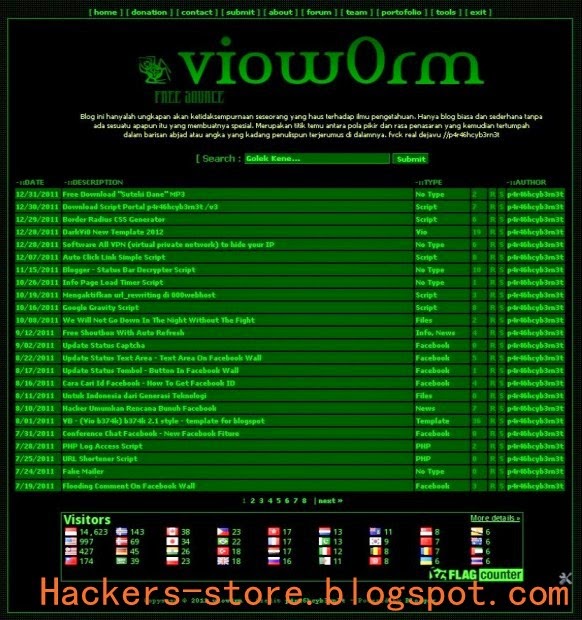Mikrotik Default Password adalah password asli (default) dari Mikrotik RouterOS yang ada saat anda baru membeli Mikrotik atau setelah melakukan reset pada Mikrotik. Jika anda membeli Mikrotik baru, maka untuk bisa login ke sistem RouterOS nya baik via Winbox atau lainnya harus menggunakan Mikrotik Default Password (Baca : Belajar Mikrotik : Cara Akses Mikrotik).
Hal yang sama juga berlaku setelah anda melakukan Reset pada Mikrotik, karena setelah melakukan Reset Mikrotik maka semua setingan akan kembali ke Mikrotik Default Settings. (Baca : Tutorial Cara Reset Mikrotik)
Dalam Mikrotik Default Settings terdapat Mikrotik Default Username dan Mikrotik Default Password yang diperlukan untuk login. Nah, maka dari itu sangat penting bagi kita untuk mengetahuinya. Karena jika tidak tahu setingan default mikrotik nya maka kita tidak bisa mengkonfigurasi Mikrotik tersebut.
Setiap perangkat Mikrotik yang benar-benar belum di otak-atik memiliki Setingan Default sebagai berikut:
IP Address Default Mikrotik :
192.168.88.1/24 pada port ether1
Mikrotik Default Username :
admin
Mikrotik Default Password :
(kosong/tanpa password)
Jadi jika mau login ke Mikrotik via Winbox contoh nya seperti ini :
Itulah Setingan default Mikrotik berupa Mikrotik Default IP Address, Mikrotik Default Password dan Mikrotik Default Username. Perlu anda catat, setelah bisa login dengan menggunakan setingan default Mikrotik tersebut, pastikan anda ganti default username dan default password nya. Caranya silakan lihat disini : Konfigurasi User dan Username Router Mikrotik.
Semoga artikel ini bermanfaat :)



+blogger+Template+%5B+hackers-store.blogspot.com+%5D.png)